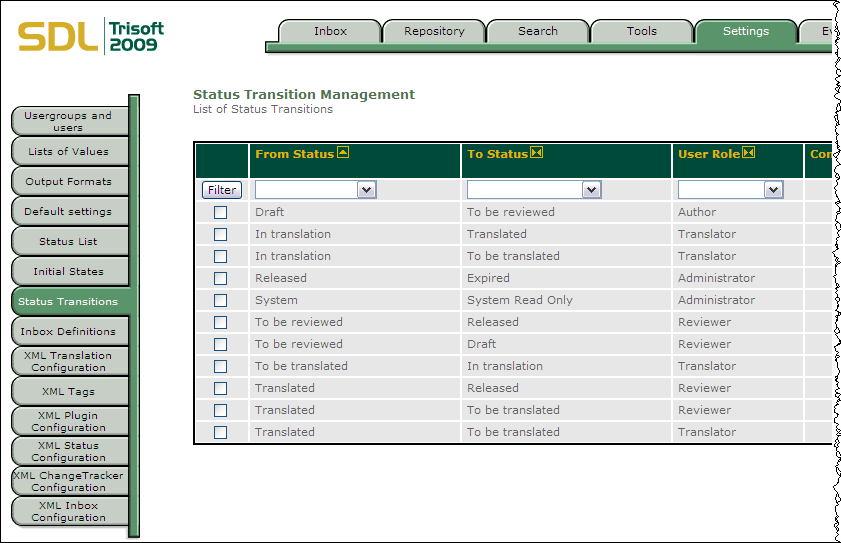| Protocol
|
Drop-down list
|
The protocol used to connect to the Trisoft server, either HTTP or HTTPS
|
| Server Name
|
Text field
|
Hostname or IP address of the Trisoft server
|
| Port
|
Text field
|
Port on which the Trisoft server listens.
Note: If the default port is used, this field may be left empty.
|
| Application Name
|
Text field
|
Application name used when installing and configuring the Trisoft server.
Note: The default name is
InfoShareAuthor.
|
| Username
|
Text field
|
User name for WorldServer to use when it connects to the Trisoft server. This name must match a valid name identified on the Trisoft Status Transition Management page. WorldServer performs all Trisoft operations as this user, which must have privileges to modify all content being processed by WorldServer.
|
| Password
|
Text field
|
Password for the Trisoft user specified above.
|
| Allowed Target Statuses
|
Text field
|
Comma-separated list of the allowed values of Trisoft status of the target content. Default statuses are
To be translated, In translation, and
Translated. This list must match valid status names identified on the Trisoft Status Transition Management page. The list may contain any number of entries; the maximum length is 255 characters.
|
| Locale Mappings
|
Drop-down lists
|
For each target language, select the language specified in the Trisoft server, and the corresponding WorldServer locale. WorldServer populates these lists with the languages specified in the Trisoft server for translation, and the locales configured in WorldServer. You can add as many locale mappings as you need.
|