A set of workflow examples, along with annotations for each example.
Simple translation
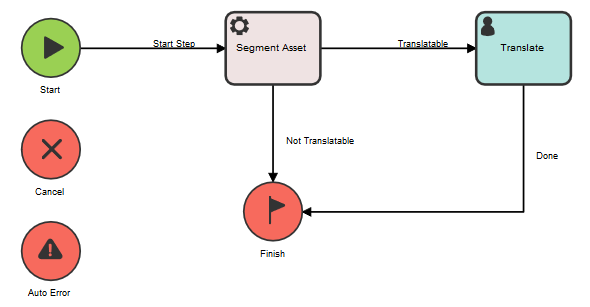
- Determines if the content in the asset is translatable. If it is translatable and if the asset has not already been segmented, the automatic action also splits the asset into segments.
- Performs scoping calculations to assess the translation effort, as part of the segmentation process. Scoping is calculated at the beginning of the project and is not updated unless the asset is segmented again.
- Applies the translation memory to the segments to find any existing matches.
- It does not include an explicit Save to TM step. Thus, the translator must have the appropriate permissions to save to the TM and must remember to actually do this. If the translator does not have the appropriate permissions or forgets to perform the step, the TM will not be updated with the new translation.
- It does not have a review process built in. Reviews could be performed during the Translate step, but a user would need to remember to initiate the process. If the user forgets to initiate the process, the translation is submitted without being reviewed.
Translation and review
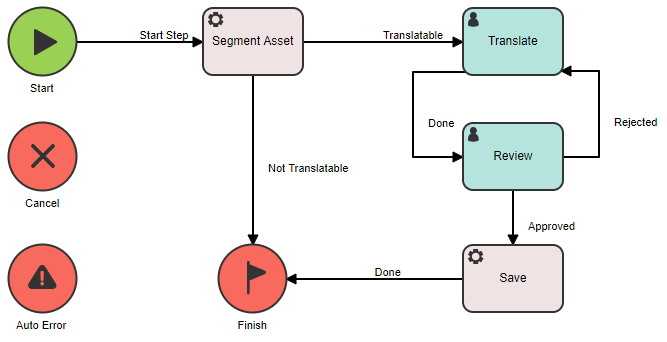
After the Translate step is complete, the task goes to a Review human step that is usually assigned to a user in the Reviewer workflow group. The reviewer is expected to assess the quality of the translation and to flag any problems by adding a segment comment or by creating an issue in WorldServer. If there are any errors, the reviewer can use the Rejected transition to send the task back to the translator. If there are no errors, the reviewer signals agreement with the translation by using the Approved transition.
After the reviewer has approved the translation, the workflow goes to the Save automatic action, which generates the new target asset and updates the TM (if you configured it to do so when you set up the workflow). Including the Save automatic action means that the translator and the reviewer do not need permissions to update the TM. Instead, the TM is updated automatically after the reviewer approves the translation.
Calculating repetitions before translation
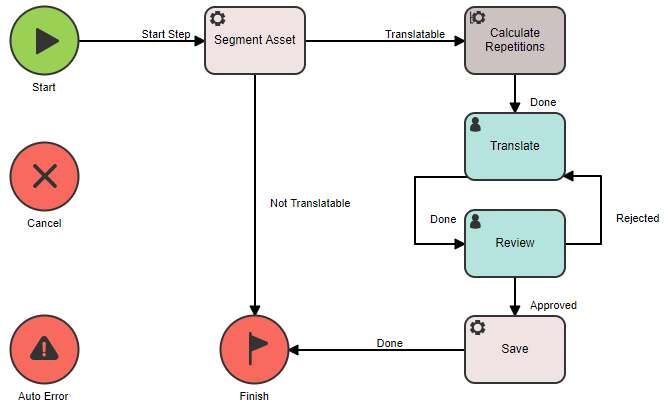
Using the Calculate Repetitions automatic action can save your company time and money by identifying and leveraging duplicate text that appears throughout a project.
The first occurrence of a duplicate is called a repeated segment. Subsequent duplicates are called repetitions. After the automatic action has identified duplicates, the translator can translate the repeated segments only once and reuse the same translation for each repetition.
Calculate Repetitions is a project scope automatic action, which means that all the tasks in the project must reach this step before the action runs. For this workflow, WorldServer first segments each asset in the project. After it finishes segmenting all the project assets, WorldServer runs Calculate Repetitions for all the assets.
Translation with locking
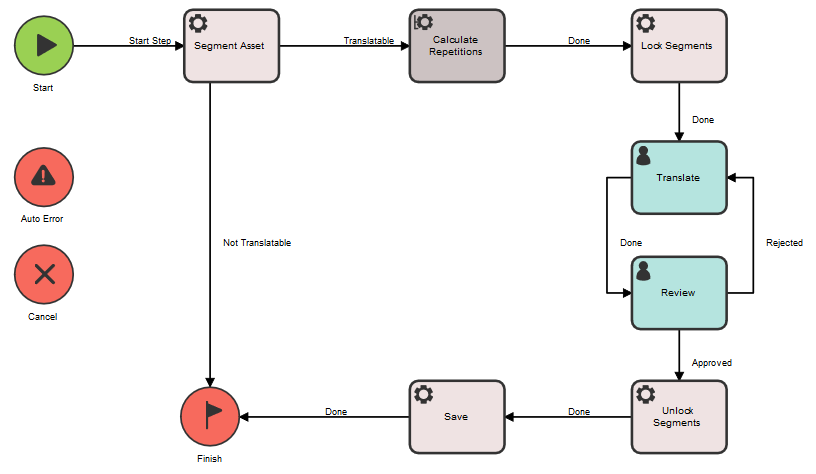
The Lock Segments action either locks all the segments or only the segments with in-context exact (ICE) matches.
- The Segment Asset action applies the translation memory to the assets and identifies ICE and 100% matches.
- The workflow locks all the segments identified as ICE matches.
- In the Translate step, the translator cannot modify any of the locked segments (this means that the segments have already been translated and reviewed).
- In the Review step, the reviewer might approve most of the translations and reject a few. The reviewer can choose to lock all the approved segments and leave the rejected segments unlocked.
- When the asset goes back to the Translate step, the translator can only modify the rejected segments; the approved segments are locked.
- In the Review step, the Reviewer approves all of the translations.
- In the Unlock Segments step, all the segments are unlocked.
- In the Save step, WorldServer generates the new target asset and, optionally, updates the TM.
| Mode | Description |
|---|---|
| No locking | Indicates that locks are ignored. This is the default lock type for human steps. |
| Static locking | Restricts the user from adding or removing any locks. This mode is useful when you don't want a translator to modify existing locks. |
| Dynamic locking | Allows the user to lock and unlock segments. This mode is useful when you want to enforce locks, while allowing a reviewer to add new locks or to remove existing locks. |
You can configure segment auto-locking by enabling one or more TM properties in the
tm.properties file. By default, these properties are set to
false. If you set one of these properties to
true, saving a locked segment to the TM will cause other ICE matches resulting from this segment to be locked as well. Therefore, if you leverage the TM and an ICE match results from a locked segment, the segment to which the TM match was applied is also locked.
- If a SPICE match results and the TM entry is locked, configure the
enable_auto_segment_lock_on_locked_spice_matchproperty. - If an ICE match results and TM entry is locked, configure the
enable_auto_segment_lock_on_locked_ice_matchproperty. - In case of an ICE match with a locked TM entry from same asset, configure the
enable_auto_segment_lock_on_locked_ice_asset_matchproperty.
Alignment workflow
If you have translations that you created with a tool other than WorldServer and you do not have a translation memory from those translations, you can leverage your legacy translations for use in WorldServer. The process is called alignment and can involve both automatic and human actions. Asset alignment is a process that matches the segments in a source asset with the segments in the target asset. The result of performing an alignment is a collection of translation pairs that can be stored in the TM.
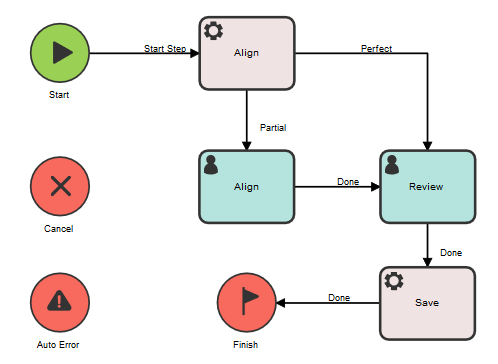
Setting the return value for a sub-workflow
- If the workflow reaches the Finish step without being canceled, the workflow has a return value of Success.
- If the workflow reaches the Cancel step, the workflow has a return value of Failure.
A workflow explicitly sets its completion status by using the Set Return Value automatic action. This action has a single parameter: Success. If this parameter is set to 1, the result of the sub-workflow is Success. If the value is 0, the result of the sub-workflow is Failure.
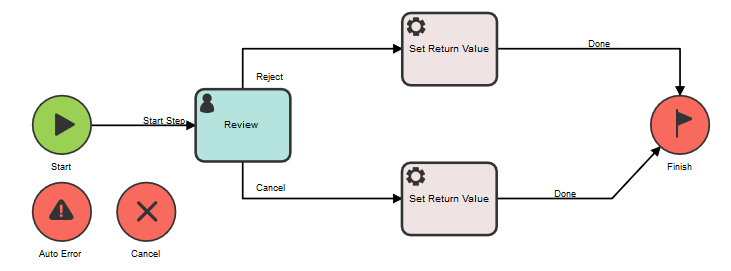
In this workflow, if the review is rejected, the top Set Return Value step sets the status of the entire workflow to Failure.