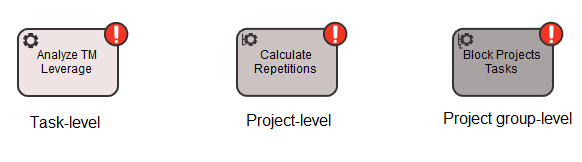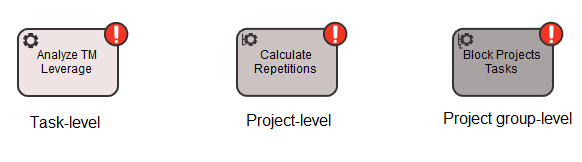An automatic step is a step that requires no manual interaction, because the computer performs the action instead. For example, an automatic action might copy a file from one place to another or unlock an asset in the version control system. The step is displayed in the workflow, whereas the action is performed when the step is executed.
You can control the way in which automatic actions are executed by specifying arguments when you configure the workflow. Each automatic action can return one value from a set of predefined values, which indicates the result of its execution.
WorldServer contains a number of standard automatic actions. When you insert an automatic step into a workflow, you need to choose the appropriate automatic action from a list of available actions. The set of available actions depends on factors such as:
- The licenses installed on your environment.
- Whether or not you uploaded the sample automatic actions from the WorldServer SDK on your environment.
- Any custom actions that you may have build by using the WorldServer SDK.
Step scopes
Every automatic step has a scope that defines how and when the automatic action is executed:
The scope of the step is defined by the scope of the automatic action used in the step. The scope of the action, however, is configured by the software developer who created the automatic action.
| Scope type | Description |
|---|---|
| Task-level | The automatic action is executed as soon as each task has completed its previous step. |
| Project-level | The automatic action is executed once for all the tasks in a project after they all reach a certain step. If some of the tasks reach that step earlier, they are on hold until all the other tasks in the project reach that step as well. |
| Project group-level | The automatic action is executed once for all the tasks from all the projects in a project group after they reach a certain step. If some of the tasks reach that step earlier, they are on hold until all the other tasks in the project group reach that step as well. |
Note: When you design workflows, make sure you try to avoid potential deadlock situations where different tasks are on different automatic actions, waiting for each other to complete. The workflow engine attempts to avoid most situations in which it can prevent deadlocks; however, there are some situations that the workflow engine cannot resolve.
In the new Workflow Editor, automatic steps have different colors according to their scope, as in the following image: