Workflow phases are groupings of workflow steps that collectively execute a particular well-known purpose. For example, you might group Translation, Review, DTP, and QA into a single phase called Translate and Review.
Use workflow phases to monitor task and project progress by replacing obscure step names with user-friendly workflow phases that you understand well. You can add workflow phases by going to
In the Workflow Editor, human and automatic steps have a Workflow Phase attribute among their advanced options. Use this attribute to associate the steps with a workflow phase.
To see how you can use workflow phases in a translation and review workflow, consider the following workflow fragment:
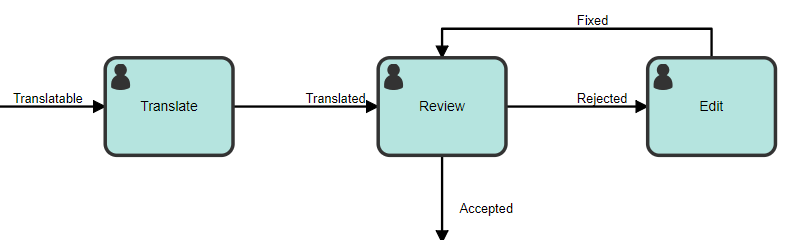
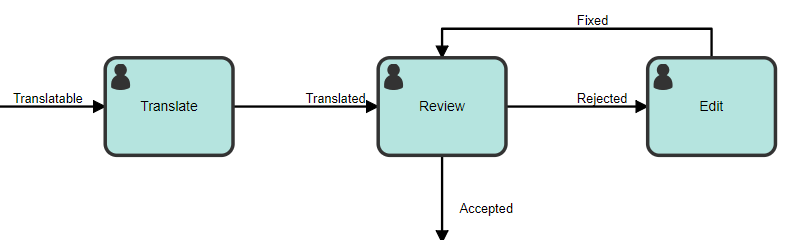
In this example, the translated task goes into review, and then the suggested changes are made in the Edit step. The task stays in the Review/Edit cycle until the review is completed. From an external user's perspective, both the Review and Edit steps are part of one phase (Review). To achieve this result, both steps would need to be in the same workflow phase—for example, Translation and Review. This phase is used to convey the state of the task to an outside user without exposing all the workflow details. You can assign it to both steps in the Workflow Editor, in the
Advanced section of the
Human Step Properties pane:
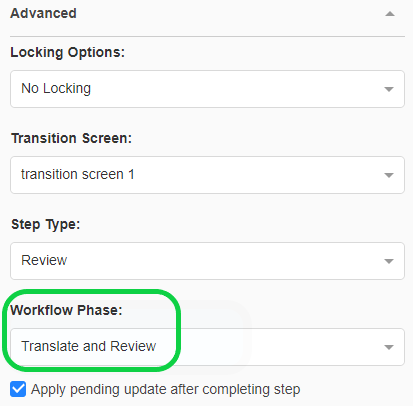
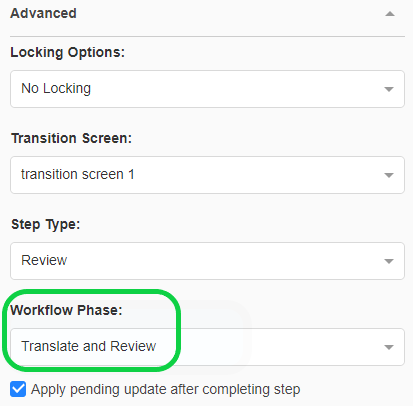
The workflow phases available in the Workflow Phase list are the ones configured on the page.